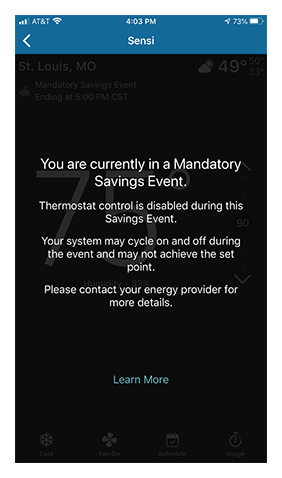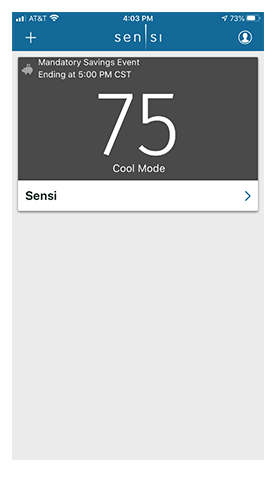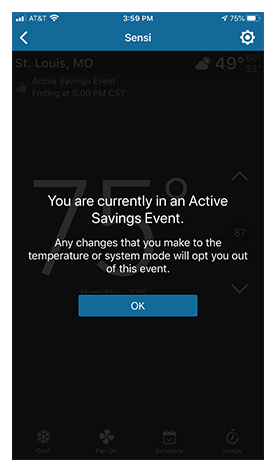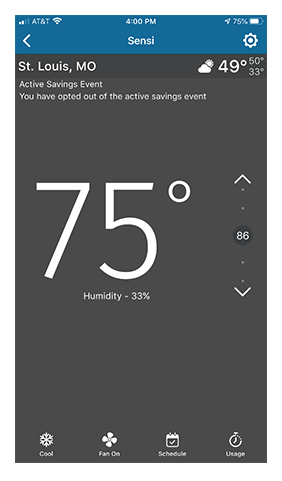Smart Home
How can I opt out of an Active Savings Event?
If you’re currently in an Active Savings Event, you will see a notification on your Sensi app and your Sensi thermostat.
Types Of Events
There are a few different types of savings events.
Mandatory Events
You cannot opt out of this event. Contact your energy provider for more information. Their contact information can usually be found on the program email that you received when you opted into this.
Active Savings Events
During these Temperature or Duty Cycle based Events, your energy provider will adjust your temperature set point or manage the HVAC run time to reduce energy consumption. Depending on your program, your energy provider may be able to inhibit auxiliary heating usage as well.
Optimized Schedules
Some energy providers have specific schedules set up to optimize your energy usage throughout the day.
Opting out in the Sensi app
Active Savings Events
- Tap on your thermostat name.
- Tap the up or down arrow button to adjust the temperature set point.
- You may see a pop-up to let you know that you’re about to opt-out of an event. Tap “Okay.”
- You will see an “opted out” notification, and you will no longer be in this event.
Optimized Schedules
- Tap on your thermostat name.
- If this is a schedule set by your energy provider, the schedule name will likely reflect your energy savings program, above the schedule timeline.
- Use the up or down arrow buttons to adjust the temperature set point. This will start a temporary hold that last for a minimum of two hours.
- You can’t adjust the schedule set by your energy provider, and you can’t turn Schedule Off. You can only enact temporary holds throughout the day.
- If you have questions or concerns about this type of event or want to opt out, contact your energy provider directly.
Opting out at the thermostat
Sensi smart thermostat
- Press the up or down arrow button 3 times to opt out of an Active Savings Event.
Sensi Touch smart thermostat
- Tap the up/plus or down/minus arrow button to adjust the set point to opt out of an Active Savings Event.
- You’ll see a pop-up notification asking you if you want to opt out of the event. Tap “Yes.”
Sensi Touch 2 smart thermostat
- Tap the piggy bank button to display information about your current Active Savings Event.
- Tap “Dismiss” to opt out of the event.